| 编辑推荐: |
| 本文来自网络,本文主要介绍了Electron
通过把 Chromium 和 Node.js 组合到一个运行时来实现这一点,并且可以为
Mac、Windows 和 Linux 打包应用程序 。 |
|
为了快速入门,我使用了 Greg Holguin 的 electron-vue
样板。它给开发人员提供了 vue-cli scanffolding、常见的 Vue 插件、打包器、测试、开发工具和其他功能。
我们要构建什么?
我们要构建一个跟上一篇文章中所述的一样的应用程序,基于 OpenWeatherMap
API 的该应用程序用来查看用户所选择城市的天气情况。
安装
Electron-vue 样板是作为 VueCLI 2.x 的模板构建的,包括自定义应用程序的选项。因此,需要进行全局安装:
如果喜欢用 VueCLI 的最新版本,就需要安装全局网桥:
| npm
install -g @vue/cli @vue/cli-init |
然后,初始化你的项目:
| vue
init simulatedgreg/electron-vue weather-app |
这将启动一个安装项目,其中包括需要你做出的几个选择。

其中很酷的是,如果需要一些常用的插件和库,比如 axios,可以在安装过程中选择它们。
几乎所有的选择都很明确,但是有一个问题:

我决定搜索一下,在 StackOverflow 上找到了一个有用的线索。根据这个线索,看起来 electron
构建器(electron-builder)更适合我,因此,我就改用它了。
设置项目后,需要打开应用程序所在的文件夹,运行 npm install 或 yarn install,现在我们准备好了。
了解应用程序结构
安装完成后,可以在 src 中看到两个文件夹 main 和 renderer,Electron 主进程需要用到第一个。
根据 electron-vue 的文档,在 Electron 中运行 package.json 主脚本的进程被称为主进程。在主进程中运行的脚本可以通过创建
web 页面来显示 GUI。
在 main 文件夹中有两个文件:index.js 和 index.dev.js。第一个是你的应用程序的主文件,是
electron 启动用的文件。它也被用做 webpack 的生产入口文件。所有主要的流程工作都应该从这里开始。
而 index.dev.jsis 专门用于开发,因为它安装了 electron-debug 和 vue-devtools。在开发应用程序时,可以不用理睬它。
另外,渲染器(renderer)进程需要 renderer 文件夹。
由于 Electron 使用 Chromium 来显示 web 页面,因此也用到了 Chromium
的多进程架构。Electron 中的每个 web 页面都在自己的进程中运行,这些进程被称为渲染器进程。
正如你可能注意到的是,它是个“正常的”Vue 应用程序结构,拥有 assets 和 components
文件夹:main.js 和 App.vue 文件。这是后者的结构:
| <template>
<div id="app">
<landing-page></landing-page>
</div>
</template>
<script>
import LandingPage from '@/components/LandingPage'
export default {
name: 'weather-app',
components: {
LandingPage
}
}
</script>
<style>
/* CSS */
</style> |
如果尝试运行 dev 任务,将会得到以下结果:
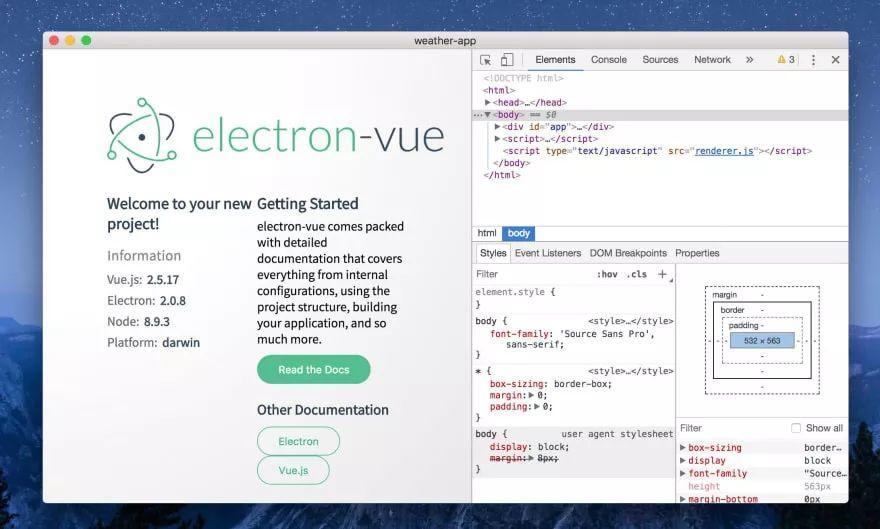
因此,这里有一个登录页面(landing-page)组件,也开启了开发工具(devtools)。现在,我们可以改变它了。
快速构建(scaffolding)应用程序
与 Vuido 不同,Electron 支持的应用程序是用 HTML 标签而不是用本机组件构建的。因此,我们将创建一个与通常的
web 应用程序类似的结构,并用 CSS 来进行样式设计。
请注意:我没有特意安装任何 CSS 框架或组件库:我希望在没有添加任何不同的依赖项的情况下,比较一下包的大小。在两个项目中唯一用到的库是
axios。
第一步是去掉登录页面组件。然后我添加了一个简单的输入字段和一个按钮:
| <div
id="app">
<p>Enter the city name to check current
weather in it</p>
<section class="weather-input">
<input type="text" v-model="query">
<button :disabled="!query.length">Check</button>
</section>
</div> |
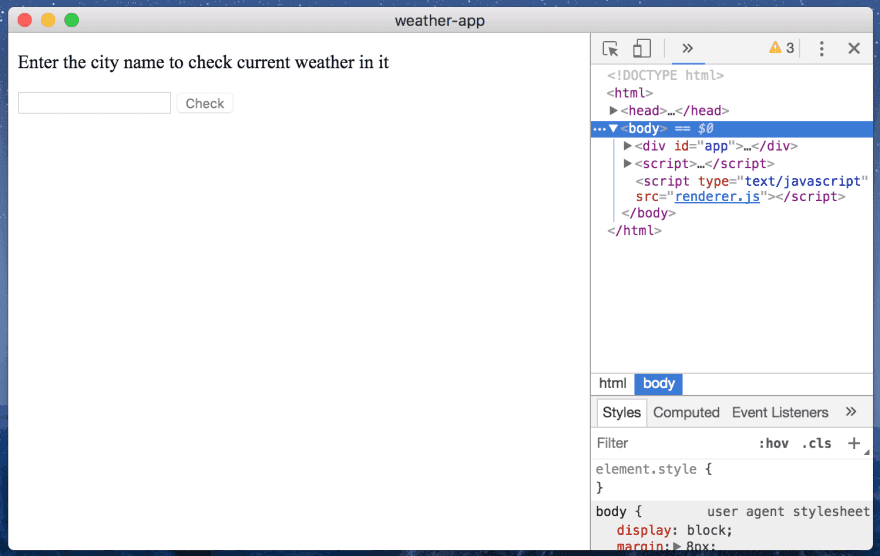
我们在数据中有个查询(query)属性来处理用户输入,我们将把该查询作为参数,进行 API 调用。
进行 API 调用
我使用了 OpenWeatherMap 当前天气 API。它提供很多不同的信息,可以点击这里查看 JSON
响应的示例。
在安装过程中,我们已经将 axios 包含在我们的应用程序中。我们来看看
| import
Vue from 'vue';
import axios from 'axios';
import App from './App';
if (!process.env.IS_WEB) Vue.use(require('vue-electron'));
Vue.http = Vue.prototype.$http = axios;
Vue.config.productionTip = false; |
因此,我们可以在组件实例中把 axios 方式用作 this.$http。在这里,我们将只为我们的
API 调用添加一个基本 URL:
| axios.defaults.baseURL
= 'http://api.openweathermap.org/data/2.5'; |
现在,在 App.vue 中,我们将创建一组数据属性来显示不同的天气数据:
| data()
{
return {
query: '',
error: false,
city: '',
country: '',
weatherDescription: '',
temp: null,
tempMin: null,
tempMax: null,
humidity: null,
icon: '',
};
}, |
与 Vuido 版本相比,我添加了一个额外属性,它是个图标。API 提供天气图标,但是我们无法在 Vuido
应用程序中使用,因为目前不支持显示图像。
我们还创建了一种方法来获取数据:
| methods:
{
showWeather() {
this.$http
.get(`/weather?q=${this.query}&units=metric&&appid=${API_KEY}`)
.then(response => {
this.city = response.data.name;
this.country = response.data.sys.country;
this.weatherDescription = response.data.weather[0].description;
this.temp = response.data.main.temp;
this.tempMin = response.data.main.temp_min;
this.tempMax = response.data.main.temp_max;
this.humidity = response.data.main.humidity;
this.icon = `http://openweathermap.org/img/w/${
response.data.weather[0].icon
}.png`;
this.error = false;
})
.catch(() => {
this.error = true;
this.city = '';
});
},
}, |
并把它添加到按钮的单击回调中:
| <button
:disabled="!query.length" @click="showWeather">Check</button> |
现在,如果在输入字段输入文本,单击按钮,就可以在“网络(Network)” 选项卡上观察 API 调用:
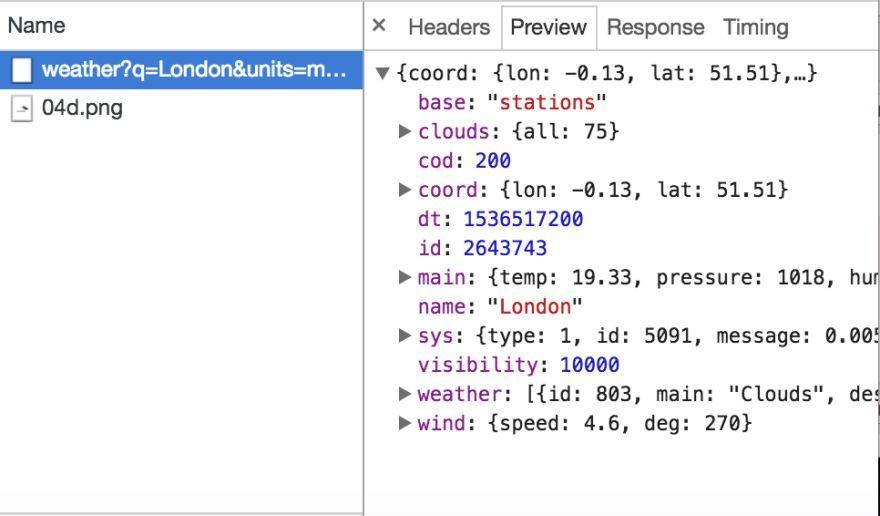
显示天气数据
我们把这些数据添加到模板上:
| <template>
<main id="app">
<p>Enter the city name to check current
weather in it</p>
<section class="weather-input">
<input type="text" v-model="query">
<button :disabled="!query.length"
@click="showWeather">Check</button>
</section>
<section v-if="error" class="weather-error">
There is no such city in the database
</section>
<section v-if="city.length" class="weather-result">
<h1>{{city}}, {{country}}</h1>
<p><em>{{weatherDescription}}</em></p>
<div class="weather-result__main">
<img :src="icon" alt="Weather
icon">
<div class="weather-result__temp">
{{temp}}°C
</div>
</div>
<div class="weather-result__details">
<p>Min: {{tempMin}}°C</p>
<p>Max: {{tempMax}}°C</p>
<p>Humidity: {{humidity}}%</p>
</div>
</section>
</main>
</template> |
我们的应用程序视图:
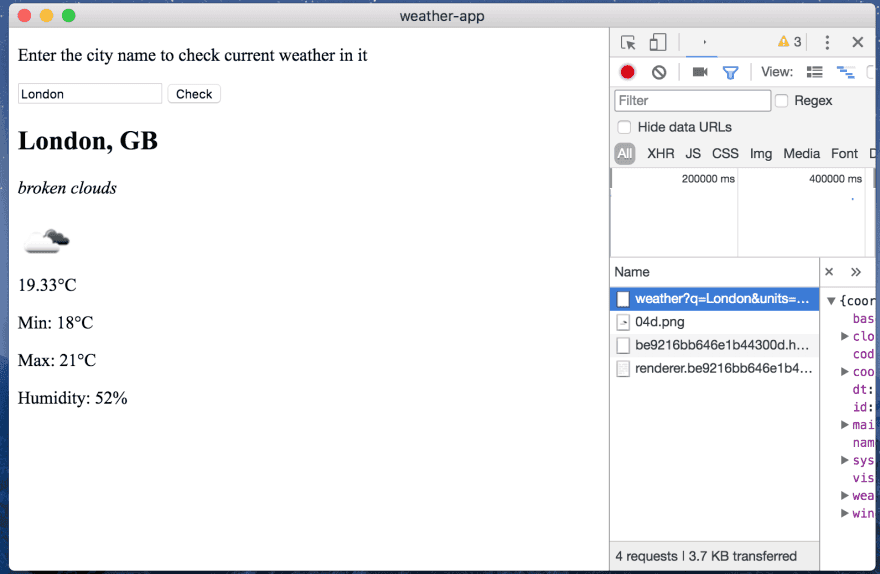
太棒了,我们能看到真实的天气状况了!但是,它看起来像是 1999 年的……我们给它添加点 CSS
魔法吧(事实上,是很多 CSS 魔法)!
| <style
lang="scss">
* {
margin: 0;
padding: 0;
}
html,
body,
#app {
height: 100%;
}
#app {
font-family: Arial, Helvetica, sans-serif;
font-size: 16px;
padding: 10px;
background: rgb(212, 228, 239);
background: -moz-radial-gradient(
center,
ellipse cover,
rgba(212, 228, 239, 1) 0%,
rgba(134, 174, 204, 1) 100%
);
background: -webkit-radial-gradient(
center,
ellipse cover,
rgba(212, 228, 239, 1) 0%,
rgba(134, 174, 204, 1) 100%
);
background: radial-gradient(
ellipse at center,
rgba(212, 228, 239, 1) 0%,
rgba(134, 174, 204, 1) 100%
);
filter: progid:DXImageTransform.Microsoft.gradient(
startColorstr='#d4e4ef', endColorstr='#86aecc',GradientType=1
); /* IE6-9 fallback on horizontal gradient
*/
}
.weather-input {
display: flex;
align-items: center;
padding: 20px 0;
}
.weather-result {
text-align: center;
&__main {
display: flex;
align-items: center;
justify-content: center;
padding-top: 5px;
font-size: 1.3rem;
font-weight: bold;
}
&__details {
display: flex;
align-items: center;
justify-content: space-around;
color: dimgray;
}
}
.weather-error {
color: red;
font-weight: bold;
}
input {
width: 75%;
outline: none;
height: 20px;
font-size: 0.8rem;
}
button {
display: block;
width: 25%;
height: 25px;
outline: none;
border-radius: 5px;
white-space: nowrap;
margin: 0 10px;
font-size: 0.8rem;
}
</style> |
最终,我们拥有了这个美妙的全功能应用程序:
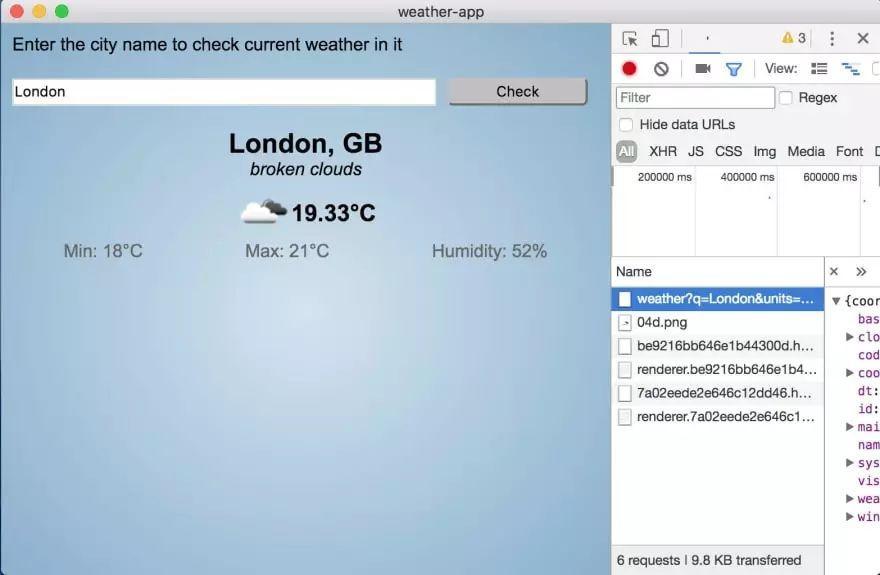
在打包之前,最后要做的事是把它的尺寸缩小到窗口大小。如果我们查看一下 src/main/index.js
文件,可以找到它的设置选项:
| mainWindow
= new BrowserWindow({
height: 563,
useContentSize: true,
width: 1000
}) |
我们把宽度改为 450,高度改为 250。
打 包
你可以把你的应用程序构建为 web 应用程序了!如果运行 build:web 任务,可以在 dist
文件夹中找到构建 web 应用程序。
但是,让我们回到我们的桌面应用程序并运行构建任务。结果,你在构建文件夹中会有一个文件夹,该文件夹的名字是根据你的平台命名的(对我而言是
mac),里面有一个应用程序文件。它的大小是 133Mb!
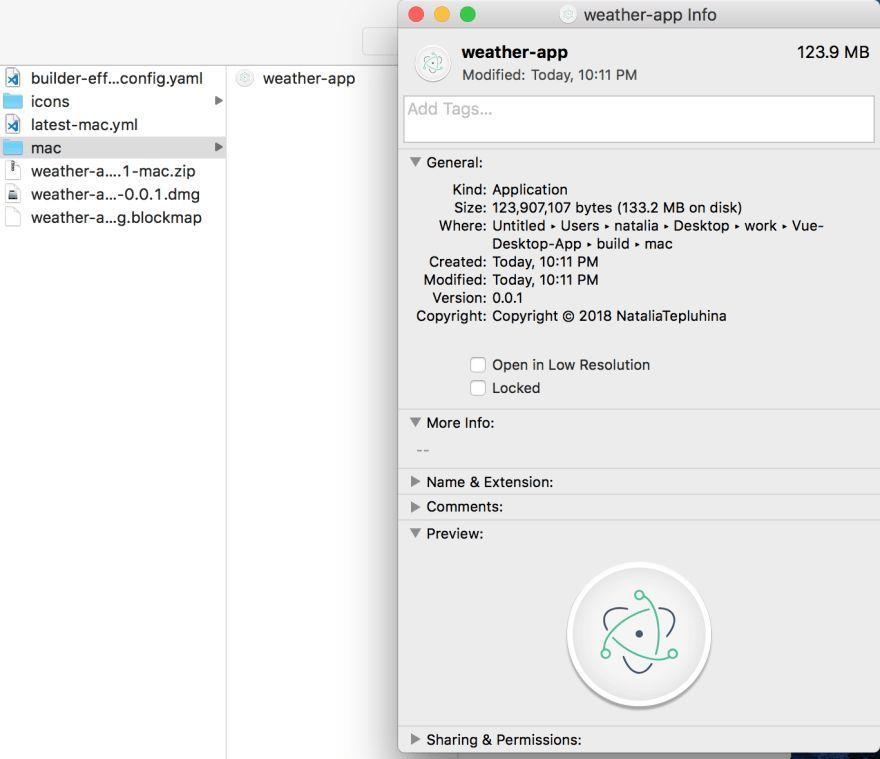
对于这么小的应用程序来说,这文件太大了。另外,如果运行一下,你就会注意到,它的启动比 Vuido
支持的应用程序慢。
最终的样子:
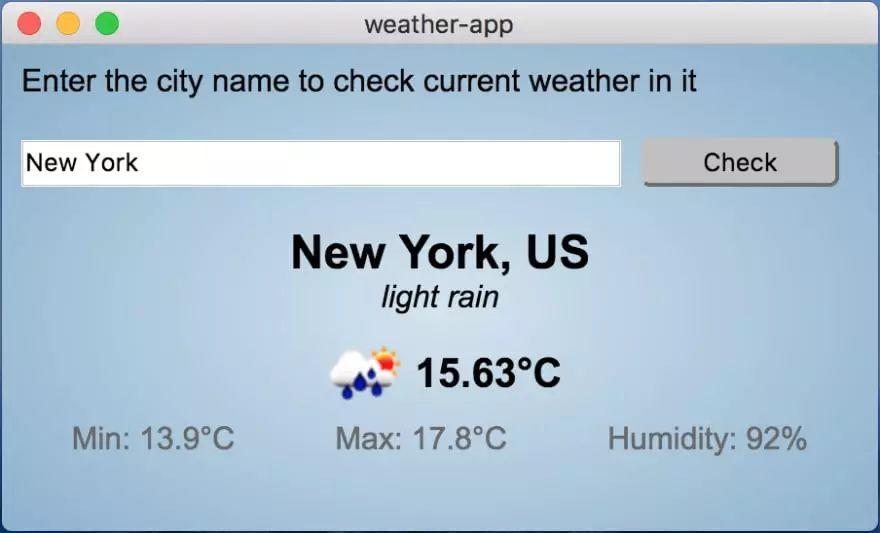
结 论
优点:
1.容易上手;
2.出色的文档;
3.提供 web 应用程序构建;
4.可以通过 CSS 样式自定义。
缺点:
1.打包后的文件超大;
2.比用本机 GUI 组件构建的应用程序速度慢;
3.如果你的应用程序需要独特的外观,并且你不在乎;
4.打包后的文件大小和性能,那么,Electron-vue 是个不错的选择。
更新
如果你的 web 应用程序是用 Vue CLI 3 构建的,则可以用 Vue CLI 插件 Electron
Builder 把它简化成桌面应用程序。你只需在项目根文件夹中运行以下命令:
运行结束后,你将会拥有两个额外的 npm 任务:serve:electron 和 build:electron,与桌面应用程序一起工作。 |