| 一、前提说明
1、实验目的
实现动静分享的LNMMP网站
2、实现功能
(1)前端nginx服务器(172.16.7.10)处理静态内容并向后转发动态内容
(2)php服务器(172.16.7.100)处理动态内容
(3)数据库为MariaDB,版本为mariadb-10.0.10,IP:172.16.7.200
(4)在动态系统中,为了减小数据库的压力,提高性能,增加memcached服务器(172.16.7.201)
3、实验拓扑
简单实验拓扑如下(因为都在一个网络内测试,所以前端nginx只给了一个IP):
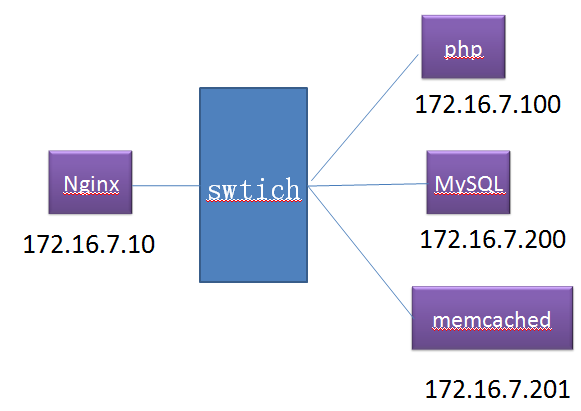
二、安装nginx服务器(172.16.7.10)
1、解决依赖关系
在安装前,为了避免一些不必要的麻烦,首先装几个开发包组:"Development
Tools"、"Server Platform Development"、并安装"pcre-devel包"
2、添加nginx用户,实现以nginx用户运行nginx服务进程
# groupadd -r nginx
# useradd -r -g nginx nginx |
3、编译安装
# ./configure \
--prefix=/usr/local/nginx \ #指定安装路径
--sbin-path=/usr/local/nginx/sbin/nginx \ #指定nginx程序路径
--conf-path=/etc/nginx/nginx.conf \ #指定配置文件路径
--error-log-path=/var/log/nginx/error.log \ #指定错误日志路径
--http-log-path=/var/log/nginx/access.log \ #指定访问日志路径
--pid-path=/var/run/nginx/nginx.pid \ #指定pid文件路径
--lock-path=/var/lock/nginx.lock \ #指定锁文件路径
--user=nginx \ #指定以nginx用户运行进程
--group=nginx \
--with-http_ssl_module \ #添加ssl模块
--with-http_flv_module \ #添加流媒体模块
--with-http_stub_status_module \ #添加服务器状态信息模块
--with-http_gzip_static_module \ #添加gzip压缩模块
--http-client-body-temp-path=/var/tmp/nginx/client/ \ #指定客户端请求时的主体临时目录
--http-proxy-temp-path=/var/tmp/nginx/proxy/ \ #指定做代理服务器时的临时目录
--http-fastcgi-temp-path=/var/tmp/nginx/fcgi/ \ #指定fcgi临时目录
--http-uwsgi-temp-path=/var/tmp/nginx/uwsgi \ #指定uwsgi临时目录(反向代理python开发的页面)
--http-scgi-temp-path=/var/tmp/nginx/scgi \ #另一种反向代理用户请求的协议
--with-pcre #指定pcre
# make && make install #安装 |
4、为nginx提供SysV风格的脚本
新建文件/etc/rc.d/init.d/nginx
#!/bin/sh
# nginx - this script starts and stops the nginx daemon
#
# chkconfig: - 85 15
# description: Nginx is an HTTP(S) server, HTTP(S) reverse \
# proxy and IMAP/POP3 proxy server
# processname: nginx
# config: /etc/nginx/nginx.conf
# config: /etc/sysconfig/nginx
# pidfile: /var/run/nginx.pid
# Source function library.
. /etc/rc.d/init.d/functions
# Source networking configuration.
. /etc/sysconfig/network
# Check that networking is up.
[ "$NETWORKING" = "no" ] && exit 0
nginx="/usr/local/nginx/sbin/nginx"
prog=$(basename $nginx)
NGINX_CONF_FILE="/etc/nginx/nginx.conf"
[ -f /etc/sysconfig/nginx ] && . /etc/sysconfig/nginx
lockfile=/var/lock/subsys/nginx
make_dirs() {
# make required directories
user=`nginx -V 2>&1 | grep "configure arguments:"
| sed 's/[^*]*--user=\([^ ]*\).*/\1/g' -`
options=`$nginx -V 2>&1 | grep 'configure arguments:'`
for opt in $options; do
if [ `echo $opt | grep '.*-temp-path'` ]; then
value=`echo $opt | cut -d "=" -f 2`
if [ ! -d "$value" ]; then
# echo "creating" $value
mkdir -p $value && chown -R $user $value
fi
fi
done
}
start() {
[ -x $nginx ] || exit 5
[ -f $NGINX_CONF_FILE ] || exit 6
make_dirs
echo -n $"Starting $prog: "
daemon $nginx -c $NGINX_CONF_FILE
retval=$?
echo
[ $retval -eq 0 ] && touch $lockfile
return $retval
}
stop() {
echo -n $"Stopping $prog: "
killproc $prog -QUIT
retval=$?
echo
[ $retval -eq 0 ] && rm -f $lockfile
return $retval
}
restart() {
configtest || return $?
stop
sleep 1
start
}
reload() {
configtest || return $?
echo -n $"Reloading $prog: "
killproc $nginx -HUP
RETVAL=$?
echo
}
force_reload() {
restart
}
configtest() {
$nginx -t -c $NGINX_CONF_FILE
}
rh_status() {
status $prog
}
rh_status_q() {
rh_status >/dev/null 2>&1
}
case "$1" in
start)
rh_status_q && exit 0
$1
;;
stop)
rh_status_q || exit 0
$1
;;
restart|configtest)
$1
;;
reload)
rh_status_q || exit 7
$1
;;
force-reload)
force_reload
;;
status)
rh_status
;;
condrestart|try-restart)
rh_status_q || exit 0
;;
*)
echo $"Usage: $0
{start|stop|status|restart|condrestart
|try-restart|reload|force-reload|configtest}"
exit 2 |
5、为服务脚本赋予执行权限
# chmod +x /etc/rc.d/init.d/nginx |
6、把nginx服务添加至服务管理器,并让其开机自动启动
# chkconfig --add nginx
# chkconfig nginx on |
7、启动服务并测试
# service nginx start
[root@nmshuishui ~]# ss -antlp | grep nginx
LISTEN 0 128 *:80 *:* users:(("nginx",4 |
三、安装MariaDB(172.16.7.200)
1、二进制安装包
mariadb-10.0.10-linux-x86_64.tar.gz |
2、安装步骤请参考我在LAMP博文中的链接
http://nmshuishui.blog.51cto.com/1850554/1381822
四、安装php服务器(172.16.7.100)
1、安装nginx服务器
同上第二步,安装完后测试一下
2、安装php服务器
(1)解决依赖关系
事先已安装开发包组"Desktop Platform Development"
yum -y install libmcrypt libmcrypt-devel mhash mhash-devel mcrypt |
(2)编译安装php-5.4.4
安装完上面那几个还有报错,根据提示又安装了这几个
[root@shuishui php-5.4.4]# yum -y install libcurl-devel bzip2-devel libmcrypt-devel |
接下来再次编译安装
[root@shuishui php-5.4.4]# ./configure --prefix=/usr/local/php --with-openssl --enable-fpm
--enable-sockets --enable-sysvshm --enable-mbstring --with-freetype-dir --with-jpeg-dir --with-png-dir
--with-zlib-dir --with-libxml-dir=/usr --enable-xml --with-mhash --with-mcrypt --with-config-file-path=/etc
--with-config-file-scan-dir=/etc/php.d --with-bz2 --with-curl --with-mysql=mysqlnd --with-pdo-
mysql=mysqlnd --with-mysqli=mysqlnd |
(3)安装
[root@shuishui php-5.4.4]# make && make install |
(4)为php提供配置文件
[root@shuishui php-5.4.4]# cp php.ini-production /etc/php.ini |
(5)为php-fpm提供Sysv脚本,并将其添加到服务列表
[root@shuishui php-5.4.4]# cp sapi/fpm/init.d.php-fpm /etc/rc.d/init.d/php-fpm
[root@shuishui php-5.4.4]# chmod +x /etc/rc.d/init.d/php-fpm
[root@shuishui php-5.4.4]# chkconfig --add php-fpm
[root@shuishui php-5.4.4]# chkconfig php-fpm on |
(6)为php-fpm提供配置文件
[root@shuishui php-5.4.4]# cp /usr/local/php/etc/php-fpm.conf.default /usr/local/php/etc/php-fpm.conf |
(7)编辑php-fpm配置文件,配置fpm的相关选项,并启用pid
[root@shuishui ~]# vim /usr/local/php/etc/php-fpm.conf
pm.max_children = 150
pm.start_servers = 8
pm.min_spare_servers = 5
pm.max_spare_servers = 10
pid = /usr/local/php/var/run/php-fpm.pid
listen = 172.16.7.100:9000 |
(8)启动php-fpm并验证
[root@shuishui ~]# service php-fpm start
Starting php-fpm . done
[root@shuishui ~]# ps -aux | grep php-fpm
Warning: bad syntax, perhaps a bogus '-'? See /usr/share/doc/procps-3.2.8/FAQ
root 60344 2.0 0.4 99684 4880 ? Ss 01:28 0:00 php-fpm: master process (/usr/local/php/etc/php-fpm.conf)
nobody 60347 0.0 0.3 99684 3732 ? S 01:28 0:00 php-fpm: pool www
nobody 60348 0.0 0.3 99684 3732 ? S 01:28 0:00 php-fpm: pool www
nobody 60349 0.0 0.3 99684 3732 ? S 01:28 0:00 php-fpm: pool www
nobody 60350 0.0 0.3 99684 3732 ? S 01:28 0:00 php-fpm: pool www
nobody 60351 0.0 0.3 99684 3736 ? S 01:28 0:00 php-fpm: pool www
nobody 60352 0.0 0.3 99684 3736 ? S 01:28 0:00 php-fpm: pool www
nobody 60353 0.0 0.3 99684 3736 ? S 01:28 0:00 php-fpm: pool www
nobody 60354 0.0 0.3 99684 3736 ? S 01:28 0:00 php-fpm: pool www
root 60356 0.0 0.0 103244 856 pts/1 S+ 01:28 0:00 grep php-fpm |
五、安装xcache,为php加速(172.16.7.100)
1、编译安装xcache
[root@shuishui ~]# tar xf xcache-3.0.1.tar.bz2
[root@shuishui ~]# cd xcache-3.0.1
[root@shuishui xcache-3.0.1]# /usr/local/php/bin/php
php php-cgi php-config phpize
[root@shuishui xcache-3.0.1]# /usr/local/php/bin/phpize
Configuring for:
PHP Api Version: 20100412
Zend Module Api No: 20100525
Zend Extension Api No: 220100525
[root@shuishui xcache-3.0.1]# ./configure --enable-xcache --with-php-config=/usr/local/php/bin/php-config |
结束后,会出现如下行
Build complete.
Don't forget to run 'make test'.
Installing shared extensions: /usr/local/php/lib/php/extensions/no-debug-non-zts-20100525/ |
2、编辑php.ini,整合php和xcache
(1)首先将xcache提供的样例配置导入php.ini
[root@shuishui xcache-3.0.1]# mkdir /etc/php.d
[root@shuishui xcache-3.0.1]# cp xcache.ini /etc/php.d/ #xcache.ini文件在xcache的源码目录中 |
(2)接下来修改/etc/php.d/xcache.ini,找到extension开头的行,修改为如下行:
extension = /usr/local/php/lib/php/extensions/no-debug-zts-20100525/xcache.so |
3、重启php-fpm
[root@shuishui xcache-3.0.1]# service php-fpm restart
Gracefully shutting down php-fpm . done
Starting php-fpm done |
六、整合nginx和php5
1、编辑/etc/nginx/nginx.conf(172.16.7.10)
worker_processes 2; #worker进程的个数
error_log /var/log/nginx/error.log notice; #错误日志路径及级别
events {
worker_connections 1024; #每个worker能够并发响应的最大请求数
}
http {
include mime.types; #支持多媒体类型
default_type application/octet-stream;
sendfile on; #由内核直接转发
#keepalive_timeout 0;
keepalive_timeout 5; #持久连接5s
gzip on; #开启压缩功能
server {
listen 80;
server_name www.shuishui.com;
add_header X-via $server_addr; #让客户端能够看到代理服务器的IP
location / {
root html;
index index.php index.html index.htm;
}
location ~* \.(jpg|jpeg|png|gif|js|css)$ { #匹配以括号中结尾的格式
root html; #默认目录在/usr/local/nginx/html
}
location ~ \.php$ {
root html;
fastcgi_pass 172.16.7.100:9000; #代理到的服务器
fastcgi_index index.php;
fastcgi_param SCRIPT_FILENAME scripts$fastcgi_script_name;
include fastcgi_params;
}
}
} |
2、编辑/etc/nginx/fastcgi_params,将其内容更改为如下内容:(172.16.7.10)
fastcgi_param GATEWAY_INTERFACE CGI/1.1;
fastcgi_param SERVER_SOFTWARE nginx;
fastcgi_param QUERY_STRING $query_string;
fastcgi_param REQUEST_METHOD $request_method;
fastcgi_param CONTENT_TYPE $content_type;
fastcgi_param CONTENT_LENGTH $content_length;
fastcgi_param SCRIPT_FILENAME $document_root$fastcgi_script_name;
fastcgi_param SCRIPT_NAME $fastcgi_script_name;
fastcgi_param REQUEST_URI $request_uri;
fastcgi_param DOCUMENT_URI $document_uri;
fastcgi_param DOCUMENT_ROOT $document_root;
fastcgi_param SERVER_PROTOCOL $server_protocol;
fastcgi_param REMOTE_ADDR $remote_addr;
fastcgi_param REMOTE_PORT $remote_port;
fastcgi_param SERVER_ADDR $server_addr;
fastcgi_param SERVER_PORT $server_port;
fastcgi_param SERVER_NAME $server_name; |
3、重新载入nginx
[root@nmshuishui html]# service nginx reload
nginx: the configuration file /etc/nginx/nginx.conf syntax is ok
nginx: configuration file /etc/nginx/nginx.conf test is successful
Reloading nginx: [ OK ] |
4、动、静分离测试
前提:因为没有DNS服务器,所以事先要把www.shuishui.com所对应的IP:172.16.7.10写入到hosts文件中
(1)动态测试:在php服务器上的网页目录中创建index.php(172.16.7.100)
[root@shuishui html]# pwd
/usr/local/nginx/html
[root@shuishui html]# vim index.php
<h1>Welcome to php server(172.16.7.100)</h1>
<?php
phpinfo();
?> |
在windows主机上访问www.shuishui.com
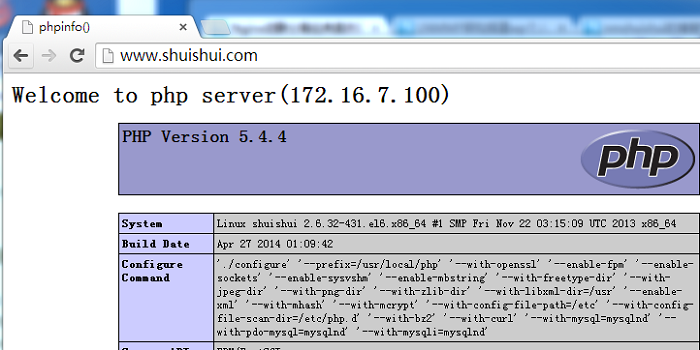
(2)静态测试:在前端nginx服务器(172.16.7.10)的网页目录中放入1.png图片
[root@nmshuishui html]# pwd
/usr/local/nginx/html
[root@nmshuishui html]# ls
1.png 50x.html index.html index.html1 index.php |
再到windows上去测试一下
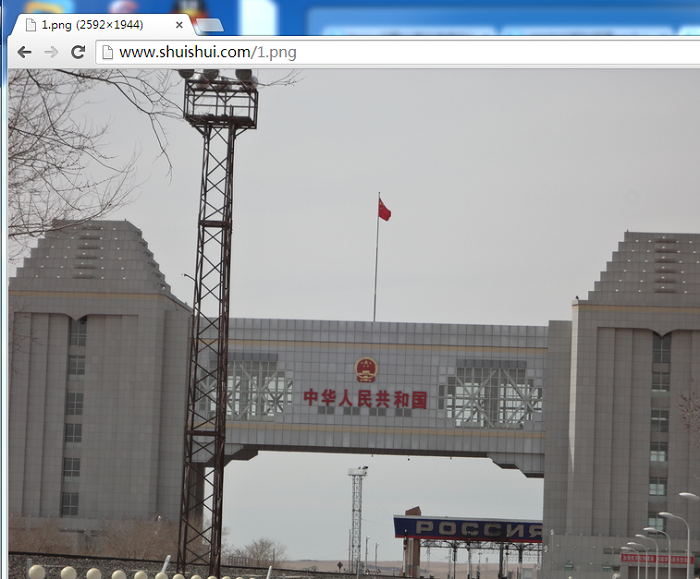
由上面的动态、静态测试结果可看出,根据请求的资源类型的不同,即可实现动、静分离。因此,也知道了,网页目录需要准备两份,前端nginx服务器和后端的php服务器各需一份
七、安装Memcache服务器(172.16.7.201)
1、memcached简介
Memcached是一款开源、高性能、分布式内存对象缓存系统,可应用各种需要缓存的场景,其主要目的是通过降低对Database的访问来加速web应用程序。它是一个基于内存的“键值对”存储,用于存储数据库调用、API调用或页面引用结果的直接数据,如字符串、对象等。
Memcached是一款开发工具,它既不是一个代码加速器,也不是数据库中间件。其设计哲学思想主要反映在如下方面:
(1)简单key/value存储:服务器不关心数据本身的意义及结构,只要是可序列化数据即可。存储项由“键、过期时间、可选的标志及数据”四个部分组成;
(2)功能的实现一半依赖于客户端,一半基于服务器端:客户负责发送存储项至服务器端、从服务端获取数据以及无法连接至服务器时采用相应的动作;服务端负责接收、存储数据,并负责数据项的超时过期;
(3)各服务器间彼此无视:不在服务器间进行数据同步;
(4)O(1)的执行效率
(5)清理超期数据:默认情况下,Memcached是一个LRU缓存,同时,它按事先预订的时长清理超期数据;但事实上,memcached不会删除任何已缓存数据,只是在其过期之后不再为客户所见;而且,memcached也不会真正按期限清理缓存,而仅是当get命令到达时检查其时长;
2、安装memcached服务器(172.16.7.201)
也可以使用yum方式安装,这里使用编译安装
(1)安装libevent
memcached依赖于libevent API,因此要事先安装
# yum groupinstall "Development Tools" "Server Platform Deveopment" -y
#yum install -y libevent-devel |
(2)安装配置memcached
# tar xf memcached-1.4.15.tar.gz
# cd memcached-1.4.15
# ./configure --prefix=/usr/local/memcached --with-libevent=/usr/local/libevent
# make && make install |
(3)为memcached提供sysv脚本
#!/bin/bash
#
# Init file for memcached
#
# chkconfig: - 86 14
# description: Distributed memory caching daemon
#
# processname: memcached
# config: /etc/sysconfig/memcached
. /etc/rc.d/init.d/functions
## Default variables
PORT="11211"
USER="nobody"
MAXCONN="1024"
CACHESIZE="64"
OPTIONS=""
RETVAL=0
prog="/usr/local/memcached/bin/memcached"
desc="Distributed memory caching"
lockfile="/var/lock/subsys/memcached"
start() {
echo -n $"Starting $desc (memcached): "
daemon $prog -d -p $PORT -u $USER -c $MAXCONN -m $CACHESIZE -o "$OPTIONS"
RETVAL=$?
[ $RETVAL -eq 0 ] && success && touch $lockfile || failure
echo
return $RETVAL
}
stop() {
echo -n $"Shutting down $desc (memcached): "
killproc $prog
RETVAL=$?
[ $RETVAL -eq 0 ] && success && rm -f $lockfile || failure
echo
return $RETVAL
}
restart() {
stop
start
}
reload() {
echo -n $"Reloading $desc ($prog): "
killproc $prog -HUP
RETVAL=$?
[ $RETVAL -eq 0 ] && success || failure
echo
return $RETVAL
}
case "$1" in
start)
start
;;
stop)
stop
;;
restart)
restart
;;
condrestart)
[ -e $lockfile ] && restart
RETVAL=$?
;;
reload)
reload
;;
status)
status $prog
RETVAL=$?
;;
*)
echo $"Usage: $0 {start|stop|restart|condrestart|status}"
RETVAL=1
esac
exit $RETVAL |
(4)配置memcached成为系统服务
# chmod +x /etc/init.d/memcached
# chkconfig --add memcached
# service memcached start |
(5)查看memcached监听端口是否成功
[root@shuishui ~]# ss -tnlp | grep 11211
LISTEN 0 128 :::11211 :::* users:(("memcached",3120,27))
LISTEN 0 128 *:11211 *:* users:(("memcache |
八、安装php的memcache扩展(172.16.7.100)
1、安装php的memcache扩展
[root@shuishui ~]# tar xf memcache-2.2.7.tgz
[root@shuishui ~]# cd memcache-2.2.7
[root@shuishui memcache-2.2.7]# /usr/local/php/bin/phpize
Configuring for:
PHP Api Version: 20100412
Zend Module Api No: 20100525
Zend Extension Api No: 220100525
[root@shuishui memcache-2.2.7]# ./configure --with-php-config=/usr/local/php/bin/php-config --enable-memcache
……
……
[root@shuishui memcache-2.2.7]# make && make install
……
……
Build complete.
Don't forget to run 'make test'.
Installing shared extensions: /usr/local/php/lib/php/extensions/no-debug-non-zts-20100525/ |
2、编辑/etc/php.ini,在“动态模块”相关的位置添加如下一行来载入memcache扩展:
extension=/usr/local/php/lib/php/extensions/no-debug-non-zts-20100525/memcache.so |
3、重启php-fpm
[root@shuishui ~]# service php-fpm restart
Gracefully shutting down php-fpm . done
Starting php-fpm done |
4、在windows客户端验证memcached是否安装成功
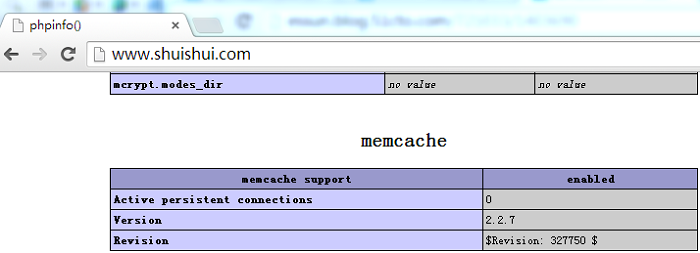
刚才的x-cache也安装成功了
5、对memcached功能进行测试,在网站目录中建立测试页面test.php,添加如下内容
[root@shuishui html]# pwd #php服务器(172.16.7.100)
/usr/local/nginx/html
[root@shuishui html]# vim test.php
<?php
$mem = new Memcache;
$mem->connect("172.16.7.201", 11211) or die("Could not connect");
$version = $mem->getVersion();
echo "Server's version: ".$version."<br/>\n";
$mem->set('hellokey', 'Hello World', 0, 600) or die("Failed to save data at the memcached server");
echo "Store data in the cache (data will expire in 600 seconds)<br/>\n";
$get_result = $mem->get('hellokey');
echo "$get_result is from memcached server.";
?>
~ |
在windows服务器上测试,表明memcache已经能够正常工作

由上图可以看出,memcached(172.16.7.201)已经可以正常工作了,到这里,基于动、静分离的LNMMP就已经实现了;下一步就是安装一个博客系统并监控其性能
九、安装wordpress和数据库授权(前端nginx和后端的php都需要安装wordpress)
1、在mysql数据库(172.16.7.200)中授权访问网段
MariaDB [(none)]> grant all on *.* to 'wordpress'@'172.16.%.%' identified by 'wordpress';
Query OK, 0 rows affected (0.00 sec)
MariaDB [(none)]>
MariaDB [(none)]> flush privileges;
Query OK, 0 rows affected (0.00 sec) |
2、创建wordpress数据库,否则不让安装
MariaDB [(none)]> create database wordpress; |
3、wordpress安装准备
[root@nmshuishui ~]# cd /usr/local/nginx/html/
[root@nmshuishui html]# unzip wordpress-3.2.1-zh_CN.zip
[root@nmshuishui html]# cd wordpress
[root@nmshuishui wordpress]# cp wp-config-sample.php wp-config.php
[root@nmshuishui wordpress]# vim wp-config.php #需要在这里填入所需的数据库信息,这个还和Discuz不一样
[root@nmshuishui wordpress]# scp wp-config.php root@172.16.7.100:/usr/local/nginx/html/wordpress
#前端nginx和后端的php都需要安装wordpress,所以配置文件一保持一致 |
修改如下几项即可
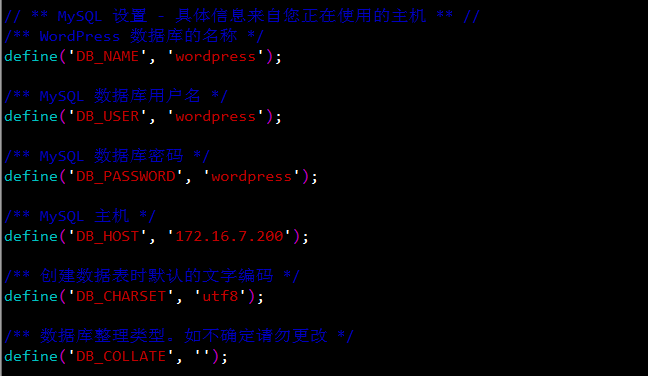
4、博客系统安装成功
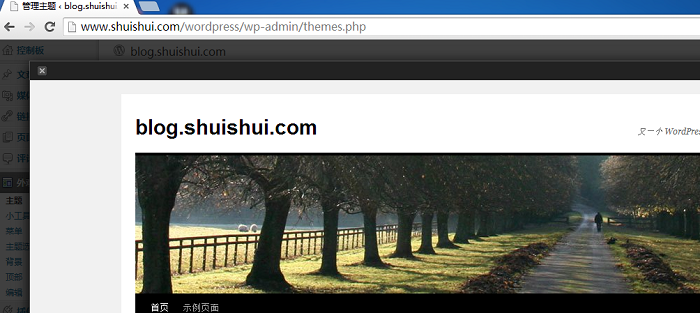
十、安装memadmin-master查看memcached的状态信息
1、解压(前端nginx和后端的php都需要解压安装memadmin-master)
[root@shuishui html]# unzip memadmin-master.zip |
2、连接memadmin-master
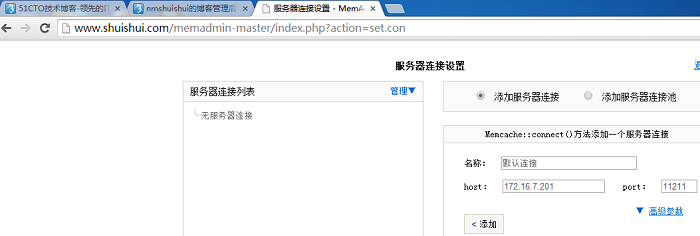
3、查看memcached状态信息
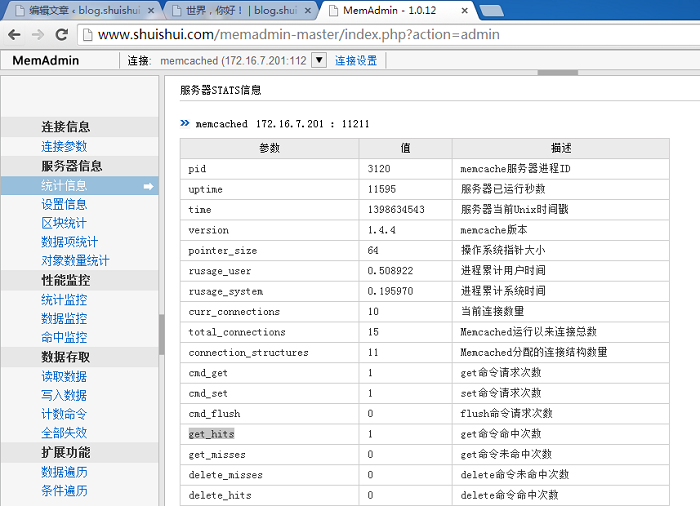
| 

